



Appraisal Balancing is an optional feature that a company can use to try and ensure that the ratings given in appraisals are normalised. This might be used by HR for a number of purposes, for example:
-
•To identify managers who are consistently under- or over-scoring.
-
•To ensure that a rating of '3' means roughly the same thing across the entire company.
-
•A company may want to enforce a particular distribution of ratings; e.g. “no more than 10% of employees should get the top rating”, or “don’t end up with 80% of employees on the middle rating”.
When balancing is enabled, depending on what sharing options you choose, a new objective and appraisal review state may be introduced for Managers allowing them to provide Provisional reviews (see Objective Provisional Reviews and Appraisal Provisional Reviews).
Balancing can be enabled by an HR Administrator by going to the Setup screen (Click on your name, select Configuration from the menu) and tick Appraisal balancing:
When enabled, a new Provisional review state will be introduced for Objective and Appraisal reviews. This allows managers to provide a review that HR and their manager can see, but the DR can't see. This effectively gives you the data you need to ensure ratings are being set appropriately, but doesn't tell the DR what the ratings will be so that if you decide to change them later, there's no need for a awkward conversation with the DR.
A manager will not be able to share the review until HR has completed the balancing process - see later on this page.
Sharing Options:
If you tick "Share Objective Reviews" then the manager will be able to share the objective review even if the balancing process has not been completed. This is a good option to select if you want objective reviews to be written as the objectives are completed.
If you tick "Share appraisals" then the manager will be able to share the appraisal review even if the balancing process has not been completed. This is a good option if you would like appraisals to be throughly talked through with the manager and DR before the balancing process takes place. DRs will have to be aware that the balancing process may change their rating, so we mark appraisal ratings as "recommended" on the appraisal form, to show the DR that the rating could change.
Note that if you allow appraisal reviews to be shared, then objective reviews must also be shared.
Completing Balancing:
When balancing is complete (e.g. when the ratings have been reviewed and feedback given to managers if any ratings should change) HR need to "Lift the balancing gate" to enable reviews to progress to Finished. To do this, go to the Configuration section and then click on Periods on the green navigation bar.
Mark the balancing process as complete for the period you just completed it in by ticking this box:
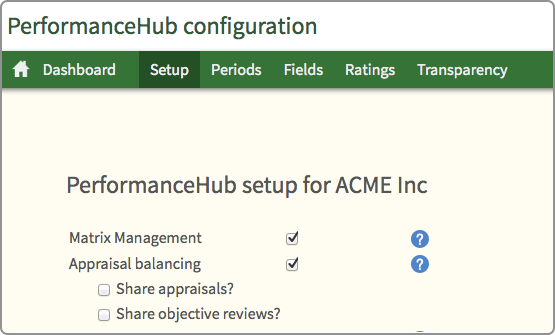
Appraisal Balancing
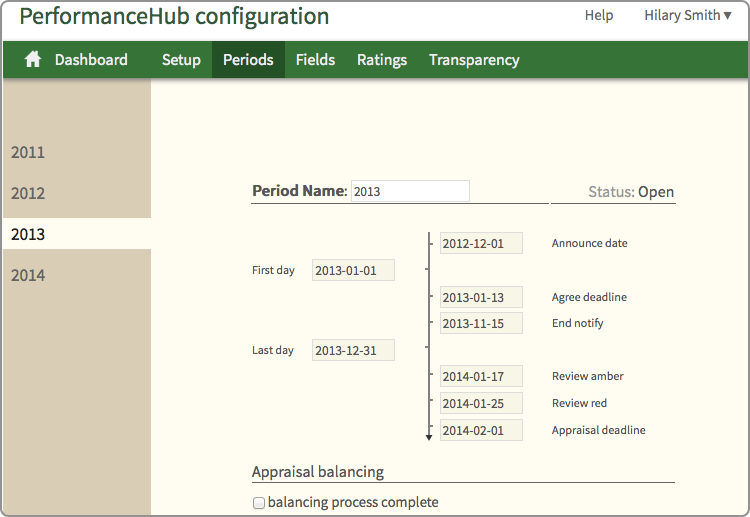
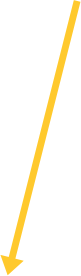
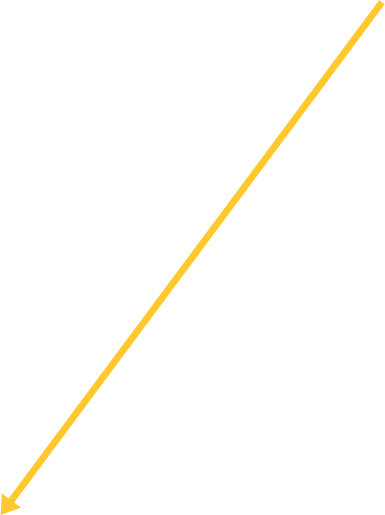
© Cogendo 2013
