



You probably already have an appraisal process you want to import into PerformanceHub and your appraisal form likely has more sections in it than PerformanceHub's default.
PerformanceHub allows you to add new fields to the appraisal form so you can emulate your current form. These fields can be anything you want, for example, you may want to add a training requirements section or simply add a place on the form to ask people for their strengths and weaknesses. You can even add a field for one specific period to get feedback on something like an office move.
To manage appraisal fields go to the Configuration section and then the Fields page.
From here you can add and manage fields on the appraisal.
New field
-
•Title
-
•A short summary of the field, e.g the question you are posing.
-
•Description
-
•A description of the field to let the employee know what you are looking for.
-
•Who should have the field in their appraisal
-
•Tick what type of employee should have the field in their appraisal, Managers or Non-managers.
-
•Edit boxes
-
•Tick who should be editing this field, the Manager, Direct Report or both.
-
•Appraisal type boxes
-
•Allows you to add this new field to regular appraisals, probation review or both.
-
•Required
-
•Tick this box if the field MUST be filled in before the appraisal can be submitted.
-
•Rating options
-
•If appropriate, you can ask for a rating against the field
-
•You can use the same rating scheme as used by appraisals or
-
•You can create a dedicated rating scheme for this field or
-
•You can re-use a rating scheme from another field
-
•For more information about rating schemes, see Rating Schemes
Note that if you allow the manager and the DR to edit the field, each will have their own comments box and, if appropriate, their own rating to provide.
Publish
Retire
Creating A Bespoke Appraisal

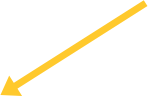
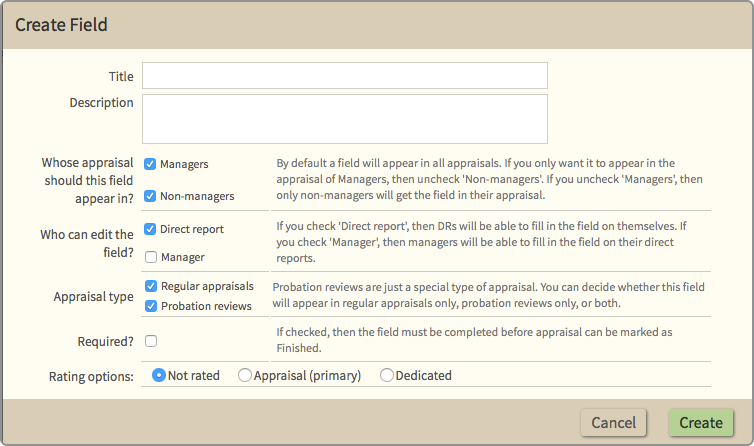
© Cogendo 2011

© Cogendo 2013