


We saw earlier how anyone can create a new objective. They are first created as a Draft and can only be seen by you to allow you to work on the wording.
As a manager, when you go to the Objectives page, you will see a sidebar like this:
Use it to choose between your objectives or your team member's objectives.
PerformanceHub supports weighted objectives and bonus objectives. If they are enabled for your organisation, you can find out more about them by clicking these links: Bonus Objectives and Weighted Objectives.
As a manager, there are other ways to create objectives.
-
1)Just like before, pressing New objective in the My Objectives tab creates a new Draft objective for you that you can propose to your manager.
-
2)Pressing New team objective when you have Direct Reports selected in the sidebar will bring up a screen that will allow you to create an objective and assign it to multiple team members.
-
3)Pressing New objective with an individual team member selected in the sidebar creates a new Draft objective for that DR.
-
4)Pressing New from Previous allows you to copy a DR's old objective into the current period.
-
5)You can delegate one of your own objectives to a direct report by opening one of your objectives and clicking Delegate. This creates a copy of your objective, assigns the new objective to a direct report of your choice and links the two together.
-
6)Finally, you can also cascade one of your own objectives by opening one of your objectives and pressing Cascade. This pops-up a window that allows you to break down your objective into smaller objectives for your direct reports. In effect, cascading your objectives. These objectives are automatically linked to your original objective.
Managing Objectives
As a manager, you can Delete and Defer your direct report's objectives. You can also put an objetive back into "In Progress" if it has been marked as Ready for Final Review too soon. To do this, just click the amber "Not Ready for Final Review" button.
You can either delete a DR’s objective (if it’s no longer required and no work has been done on it) or you can Defer it to the next review period (if it still needs to be done, but not until later).
To do this, open your DR’s objective by clicking on it and then click either the red Delete or blue Defer button. That’s all you need to do.
However, there are some circumstances where the Delete and Defer buttons don’t show. This is when the objective has already been marked as "Ready for final review”, If this is the case, then the objective will be “In Review” and you can’t immediately delete or defer it. So, you first need to put the objective back into “In progress”. To do this, just click the amber “Not ready for final review” button. Once it’s back in progress, the delete/defer buttons will show on the Details tab for the objective (not on the Review tab).
As a note, we recommend that if any work has been done on the objective, even if it’s not required anymore, you still review the work to date. You don’t have to, but if a DR has done some work, then you should take the opportunity to give some feedback, even if the business doesn’t need that objective delivered anymore. If no work has been done, they you can just delete/defer it as there is nothing to review.
Setting Objectives for Direct Reports
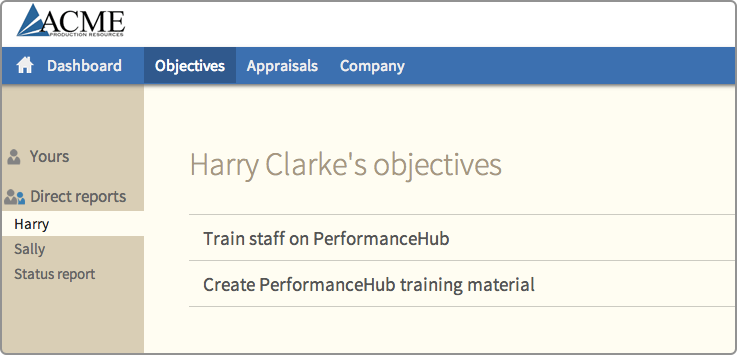
© Cogendo 2011

© Cogendo 2013