



To configure PerformanceHub features, go to the Configuration section by clicking on your name and selecting Configuration:
Then select Setup:

From here, you can enable additional PerformanceHub features.
Company Level Settings
Enable / Disable Organisational Goals
When enabled, your CEO/Headteacher will be able to add Organisational Goals for all employees to see.
Enable / Disable Appraisal Balancing
When enabled, PerformanceHub will help you normalise performance ratings. More information on the 2 ways this can be enabled here.
Enable / Disable HR Partners
When enabled, you can divide your organisation into Zones, then make one or more HR Partner responsible for a zone. More information here.
Minimum number of objectives
PerformanceHub will encourage all employees apart from the CEO to have at least this number of objectives.
Encourage Linkage
When enabled, PerformanceHub will encourage managers to link objectives by placing nags on their dashboard for any unlinked objectives. Managers can cancel this nag either by connecting the unlinked team objective to one of their own, or by telling PerformanceHub that there is nothing suitable to link to.
Enable / Disable Success Criteria
When enabled, objective descriptions have an additional "Success Criteria" section. It really helps people write better objectives. More info here.
Enable / Disable Objective Weights
When enabled, objectives have weights associated with them (set by the line manager). Objective weights are used to list the order objectives are shown in and how much influence the performance against each objective has on the average rating against all objectives (shown in appraisals). More info on objective weights here.
Enable / Disable Bonus Objectives
When enabled, objectives can be marked as being eligible for an employee's bonus calculation. More info on bonus objectives here.
Enable / Disable Probation Reviews
When enabled, new employees can be put in a probation review cycle rather than the regular appraisal cycle. More information here.
Line Management Settings
Enable / Disable 2nd-line management contribution to appraisals
When enabled, managers of managers can choose to participate in their 2nd line report's review. More information here.
Enable / Disable Matrix Management
When enabled, HR and Line Managers can assign matrix managers to their direct reports. The matrix manager can assign objectives to their new matrixed report. For more details see Matrix Management.
Enable / Disable One-to-one meetings
Enable this feature if you would like PerformanceHub to manage 121 meetings. For more info, click here.
Additional Appraisal Sections
Enable / Disable Competencies
When enabled, you will get access to the Competencies Library in the Admin tab where you can define and manage competencies. You will also get access to the Roles Library to manage roles too. When an employee has a Role defined, their appraisal includes a competencies review for their role. By default, a competency based review just requires the manager and direct report to rate performance against each competency in the role, but if you enable "Comments for each competency" then both the manager and direct report can add comments against each competency. If required, you can also make comments mandatory (ie, an appraisal can't be submitted unless there are comments against each competency in the role from both the manager and the direct report).
Enable / Disable Interim reviews
When enabled, you will be able to add interim reviews to your review cycle.
Enable / Disable Personal Development Plans
When enabled, all users will get a new PDP (Personal Development Plan) tab in the main menu bar and a PDP section in the appraisal. You can configure the minimum number of targets you want employees to create each review period using the drop-down menu.
Enable / Disable Performance Feedback Options
When either of the 2 performance feedback options are enabled, a new "Feedback" tab is added to the main navigation bar for all users. Employees can manage their feedback from this tab. A new feedback section will also appear in an employee's appraisal. More information about feedback is here.
-
•Requested feedback: If enabled, employees will be able to explicitly request feedback for use in their appraisal. When asking for feedback, an employee can (or their manager) create one or more questions which can then be asked of one or more people. People asked do not have to be in your organisation.
-
•Unprompted feedback: If enabled, employees will be able to provide feedback on others at any time without the need to be asked first.
System Options
User Session Timeout
You can decide how long users will remain logged in for if the user doesn't logout or if the browser is not quit. More details here.
PerformanceHub Setup

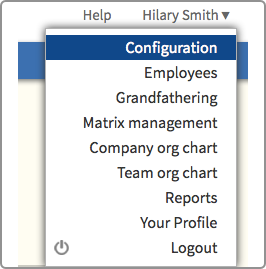
© Cogendo 2011

© Cogendo 2013